Playing Trails of Cold Steel I && II on Linux using WINE
Guide and Remarks: Playing Trails of Cold Steel I && II on Linux using WINE
If anything here becomes out of date, please email me.
I’m a huge The Legend of Heroes fan and love playing all the games from the series. XSEED Games has done a great job releasing the ports for the PC where available and where they can but they only port to Windows. The games are more on the niche side, so it is understandable, but I love them so and still want to play them on Linux as well. I got it working after tinkering for a few hours so I wanted to save any other random Internet go-ers the trouble and write this up so other people can enjoy this as well and other Linux users can give XSEED their money so they continue to bring us this great series. ;)
I purchased on Steam version but since they are reported to all be DRM free this should work for any version. You can just skip the Steam instructions if you bought on GOG or something.
Step 1: Preparing a WINE prefix, getting WINE, etc
Install WINE
You need a copy of WINE Staging (or Wine 3.2 that has CSMT enabled by default if your distro is up to date) to get started. Depending on your distribution, you might have to find it elsewhere. I’m on Arch Linux, so you can yaourt to get it there if you’re like me, yaourt -S wine-staging (or Pacman since apparently it’s not a AUR package).
If your distro makes it hard to get a copy of WINE Staging (I tested on 2.21) then you can install PlayOnLinux or Lutris which provide local copies of different versions of WINE outside of the system version. Once it’s installed, run:
touma@setsuna:Falcom/ed8_2 $ wine --version
wine-2.21 (Staging)
… and this should show you that it’s running fine. We can move on.
Configure WINE Prefix
I had used WINE in the past for some one-off’s but had nothing of value. You can use WINE prefixes but to make this bulletproof I decided to just make a new .wine and save myself the trouble. i.e:
mv ~/.wine ~/.wine.backup
winecfg
and this should generate a new ~.wine for you. You should go check. If you do this with an already existing WINE prefix, you run the risk of having problems. You can either look up how to use WINEPREFIX or you can just move the backup back into place when you are done. This probably only works for the System Wine, if you installed through a third party tool such as Lutris you will need to configure out how to run the configurator for that version. When the dialog comes up, make sure you go to the Staging tab and check off “CSMT” mode as well since this will be needed later. Photo below:
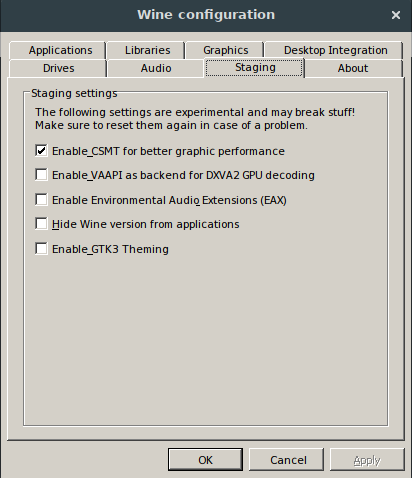
If you do not have this option, either:
- You’re not running Wine Staging, make sure your version is as such (for example, make sure you are running the right wine configuration for the proper version)
- They have merged the CSMT patches and you’re using WINE 3.2+ (which has this enabled by default – yay!)
We will also be using winetricks – your distro should have it somewhere or you can follow the manual instructions here. It should be fairly simple to get.
With this, we can move on to installing Steam. If you have something else, you can probably skip this step.
Step 2: Installing Steam
I referenced this test run at time of writing and it seems to work. For brevity and to prevent link rot, I will repeat roughly the steps you need to perform below:
winecfg # Setup a prefix (we already did this, so you can ignore)
winetricks corefonts
winetricks steam
winetricks d3dx9_42
winetricks vcrun2008
winetricks xact
winetricks vcrun2015
.. one of these failed but it didn’t matter. Or it was one of the commands below. I think it was a package that did not exist or was typo’d. For me, it made no difference. So, don’t worry about it.
After you have DSound as well installed, you will need to change the DSound library from native to builtin to avoid crackling and latency problems. You can do this in winecfg like we did with CSMT, you can a screenshot below. Just hit “Edit” on dsound to get the desired builtin
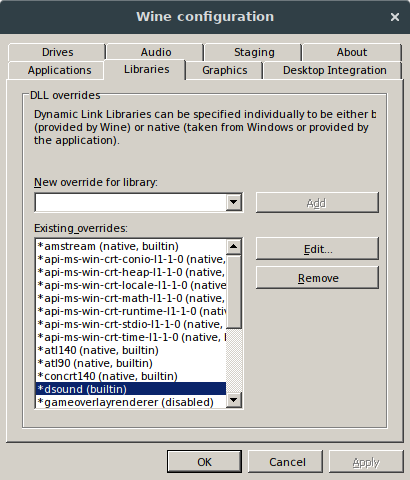
I also know from other Falcom titles that these are good to have in hand and won’t hurt Cold Steel, I don’t know if they are strictly needed but better safe than sorry in this case since all we care about is Cold Steel. If this was a shared prefix, we would have to be more careful.
winetricks amstream
winetricks dsound
winetricks gdiplus
winetricks quartz
winetricks xvid
That should be everything. You can go ahead and then start Steam if you have not already (you need to use wine Steam.exe -no-cef-sandbox to do this, inside the steam folder), login and start installing Cold Steel. If you have problems with Steam hanging on login (you hopefully will not), you can check out this other post wrote on the topic which is not documented very well on the web.
Step 3: Configuring Cold Steel, and then running it
If everything goes well, Steam should be running and you should be able to hit Play to begin the game. You can configure it first. I have the following configuration:
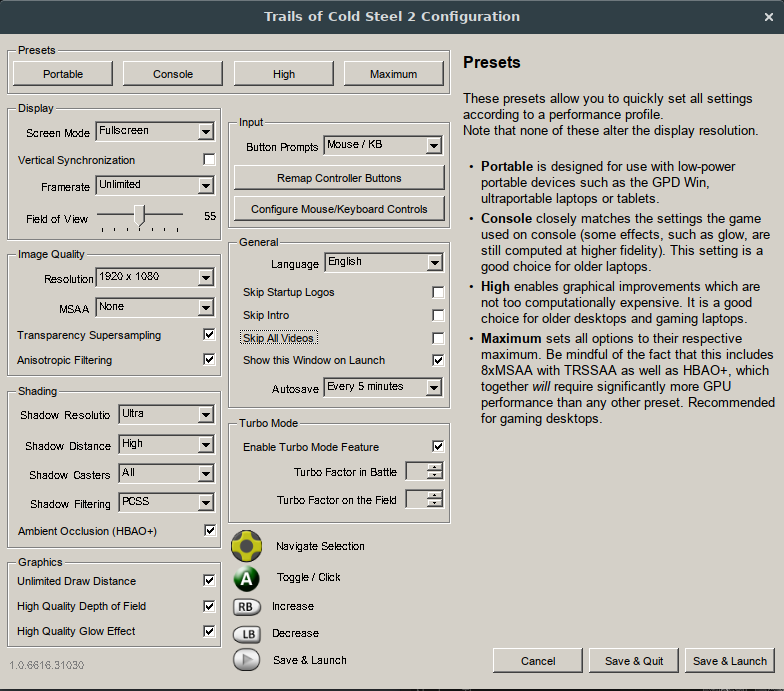
Just a few notes on my configuration, which I hit “Maximum” and then tweaked from there:
- MSAA: Yeah, this is prretty much the only thing I could not get working. It crashed on startup if I had this set at all. The game looks very good without it, so whatever.
- Mouse and Keyboard: I tested the gamepad and it worked fine but I prefer the mouse and keyboard.
- Fullscreen: I tried window mode as well, it worked fine.
- Everything else seemed to work fine, including turbo.
YMMV. At this point in time, you may want to check all the “Skip video” checkboxes as well, since it will crash initially if you let them play. There’s more on that in another section to get that working, detailed below.
If you want, you should be able to launch the actual game with my configuration and start playing.
Step 4: Getting movies working
If you can either just watch the video files as you need to from the game folder (there’s seriously almost no videos in the game, mostly cutscenes) or you can install LAVFilters in your WINE to get the videos working. This will vary on system to system, so YMMV.
Step 5: Loading up your clear save data, importing a CS2 save file, or someone else’s from the Internet
If you are playing Cold Steel II, then you would want to import some data. There’s some cool stuff if you do. If you’re like me and played on the Vita or PS3 first and just want to bring your new save into CS2, then you can download save files from the web. I have one right here that is a Level 99 Rean NG+ with Alisa selected as the dance partner. Other people have posted collections on-line, such as here. If you do not care, you can skip this step.
Importing the saves
OK, so on the web you will see a lot of people saying you need to place these in C:\Users\<your_username>\Saved Games\FALCOM\ed8 (or ed8_2 for Cold Steel II) which under WINE would be /home/touma/.wine/drive_c/users/touma/Saved Games/FALCOM/ed8 – however, if you are like me, placing your saves here will not work. Instead…
touma@setsuna:~/.wine $ find . -name "ed8_2"
./drive_c/users/touma/Application Data/Falcom/ed8_2
touma@setsuna:~/.wine $ pwd
/home/touma/.wine
touma@setsuna:~/.wine $
.. and you will realize that there is a folder sitting inside of Application Data. For Cold Steel II import, just create a folder called ed8 and then inside, place your save files:
touma@setsuna:Falcom/ed8 $ ls -la
total 1248
drwxr-xr-x 2 touma touma 4096 Feb 15 22:22 .
drwxr-xr-x 3 touma touma 4096 Feb 15 21:46 ..
-rw-r--r-- 1 touma touma 169016 Feb 15 22:08 save000.bmp
-rw-r--r-- 1 touma touma 460992 Feb 15 22:08 save000.dat
-rw-r--r-- 1 touma touma 169016 Feb 15 22:08 save001.bmp
-rw-r--r-- 1 touma touma 460992 Feb 15 22:08 save001.dat
… and you should be able to load them. Start the game. Hit “New Game” and when prompted to load clear data, hit yes. The files will be invisible (a problem on Windows as well) but just click slot 0 or 1 and you should load up no problem.
Similar, if you have Cold Steel II Data, just drop it there:
touma@setsuna:Falcom/ed8_2 $ ls -la
total 9536
drwxr-xr-x 2 touma touma 4096 Feb 15 23:56 .
drwxr-xr-x 4 touma touma 4096 Feb 15 22:04 ..
-rw-r--r-- 1 touma touma 493976 Feb 15 23:56 autosave00.dat
-rw-r--r-- 1 touma touma 1536 Feb 15 23:56 autosave00_t.dat
-rw-r--r-- 1 touma touma 493976 Feb 16 00:03 autosave01.dat
-rw-r--r-- 1 touma touma 1536 Feb 16 00:03 autosave01_t.dat
-rw-r--r-- 1 touma touma 493976 Feb 16 00:10 autosave02.dat
-rw-r--r-- 1 touma touma 1536 Feb 16 00:10 autosave02_t.dat
-rw-r--r-- 1 touma touma 493976 Feb 16 00:15 autosave03.dat
-rw-r--r-- 1 touma touma 1536 Feb 16 00:15 autosave03_t.dat
-rw-r--r-- 1 touma touma 493976 Feb 16 00:26 autosave04.dat
-rw-r--r-- 1 touma touma 1536 Feb 16 00:26 autosave04_t.dat
-rw-r--r-- 1 touma touma 493976 Feb 16 00:31 autosave05.dat
-rw-r--r-- 1 touma touma 1536 Feb 16 00:31 autosave05_t.dat
-rw-r--r-- 1 touma touma 493976 Feb 16 00:50 autosave06.dat
-rw-r--r-- 1 touma touma 1536 Feb 16 00:50 autosave06_t.dat
-rw-r--r-- 1 touma touma 493976 Feb 15 23:50 autosave07.dat
-rw-r--r-- 1 touma touma 1536 Feb 15 23:50 autosave07_t.dat
-rw-r--r-- 1 touma touma 493976 Feb 16 00:50 save000.dat
-rw-r--r-- 1 touma touma 493976 Feb 15 22:50 save001.dat
-rw-r--r-- 1 touma touma 493976 Feb 15 22:50 save002.dat
-rw-r--r-- 1 touma touma 493976 Feb 15 22:50 save003.dat
-rw-r--r-- 1 touma touma 493976 Feb 15 22:50 save004.dat
-rw-r--r-- 1 touma touma 493976 Feb 15 22:50 save005.dat
-rw-r--r-- 1 touma touma 493976 Feb 15 23:03 save006.dat
-rw-r--r-- 1 touma touma 493976 Feb 15 23:03 save007.dat
-rw-r--r-- 1 touma touma 120 Feb 16 00:50 save255.dat
-rw-r--r-- 1 touma touma 368640 Feb 16 00:50 sdslot.dat
-rw-r--r-- 1 touma touma 169014 Feb 16 00:50 thumb000.bmp
-rw-r--r-- 1 touma touma 169014 Feb 15 22:50 thumb001.bmp
-rw-r--r-- 1 touma touma 169014 Feb 15 22:50 thumb002.bmp
-rw-r--r-- 1 touma touma 169014 Feb 15 22:50 thumb003.bmp
-rw-r--r-- 1 touma touma 169014 Feb 15 22:50 thumb004.bmp
-rw-r--r-- 1 touma touma 169014 Feb 15 22:50 thumb005.bmp
-rw-r--r-- 1 touma touma 169014 Feb 15 23:03 thumb006.bmp
-rw-r--r-- 1 touma touma 169014 Feb 15 23:03 thumb007.bmp
-rw-r--r-- 1 touma touma 43256 Feb 16 00:50 thumb255.bmp
.. as you can see, I’ve saved a few times. ;)
Eventually, you should have a game running. Minor spoilers below…
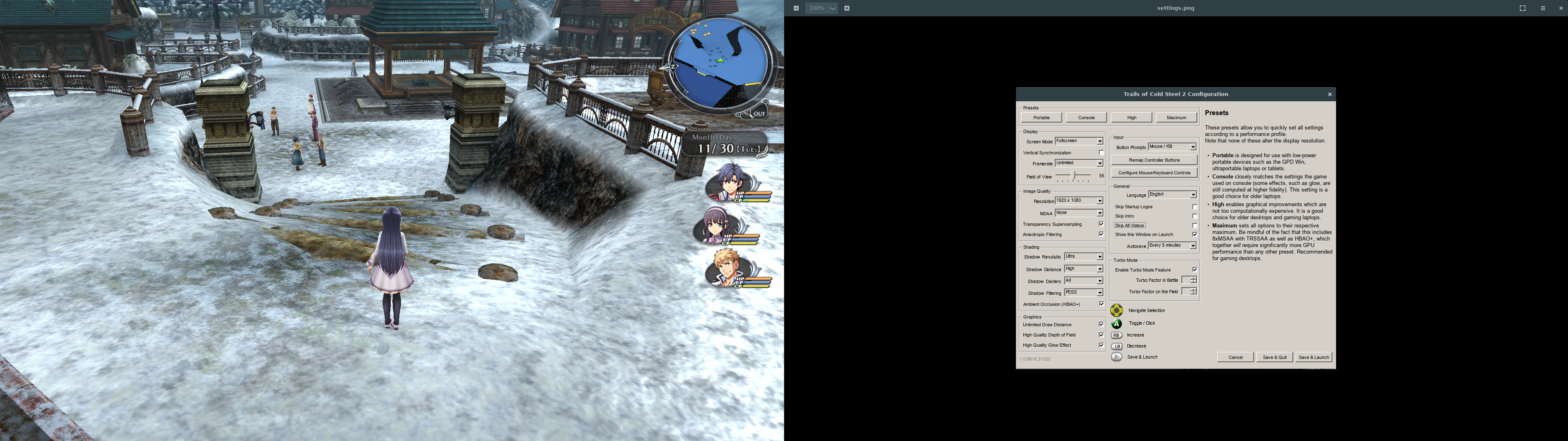
… That should be everything you need to play! There are a couple other things that I noticed as well but they might not affected everyone. I’ve attached some of that info inside of the misc section below. You can read it if you have problems.
Step 6: Misc. other things
DLC
I noticed I had a bunch of DLC unlocked, I was not sure if this was intentional or a WINE bug.
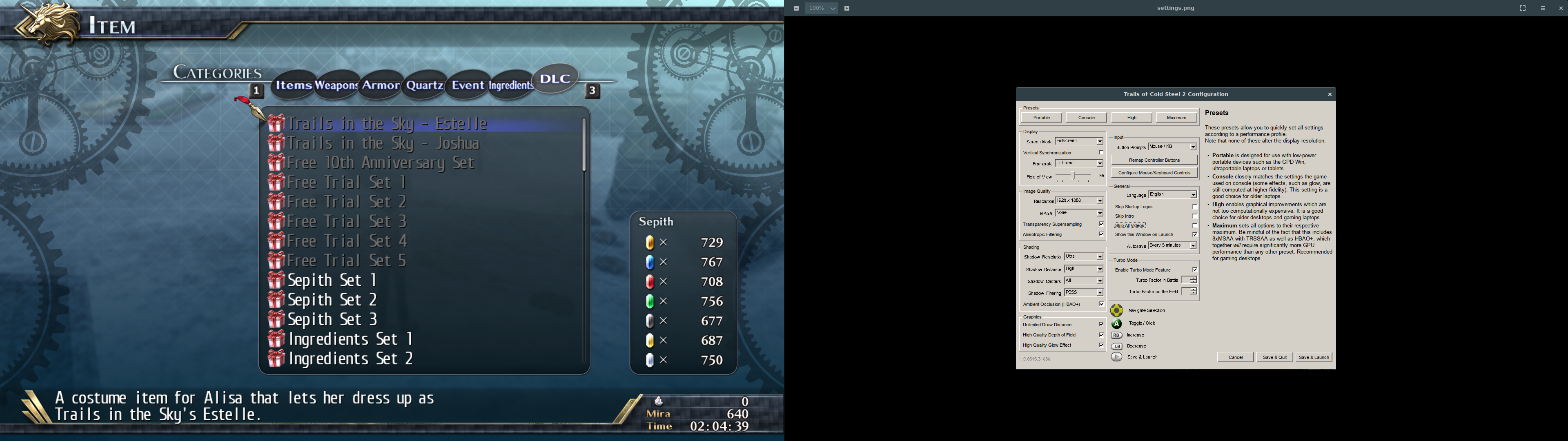
The outfits:
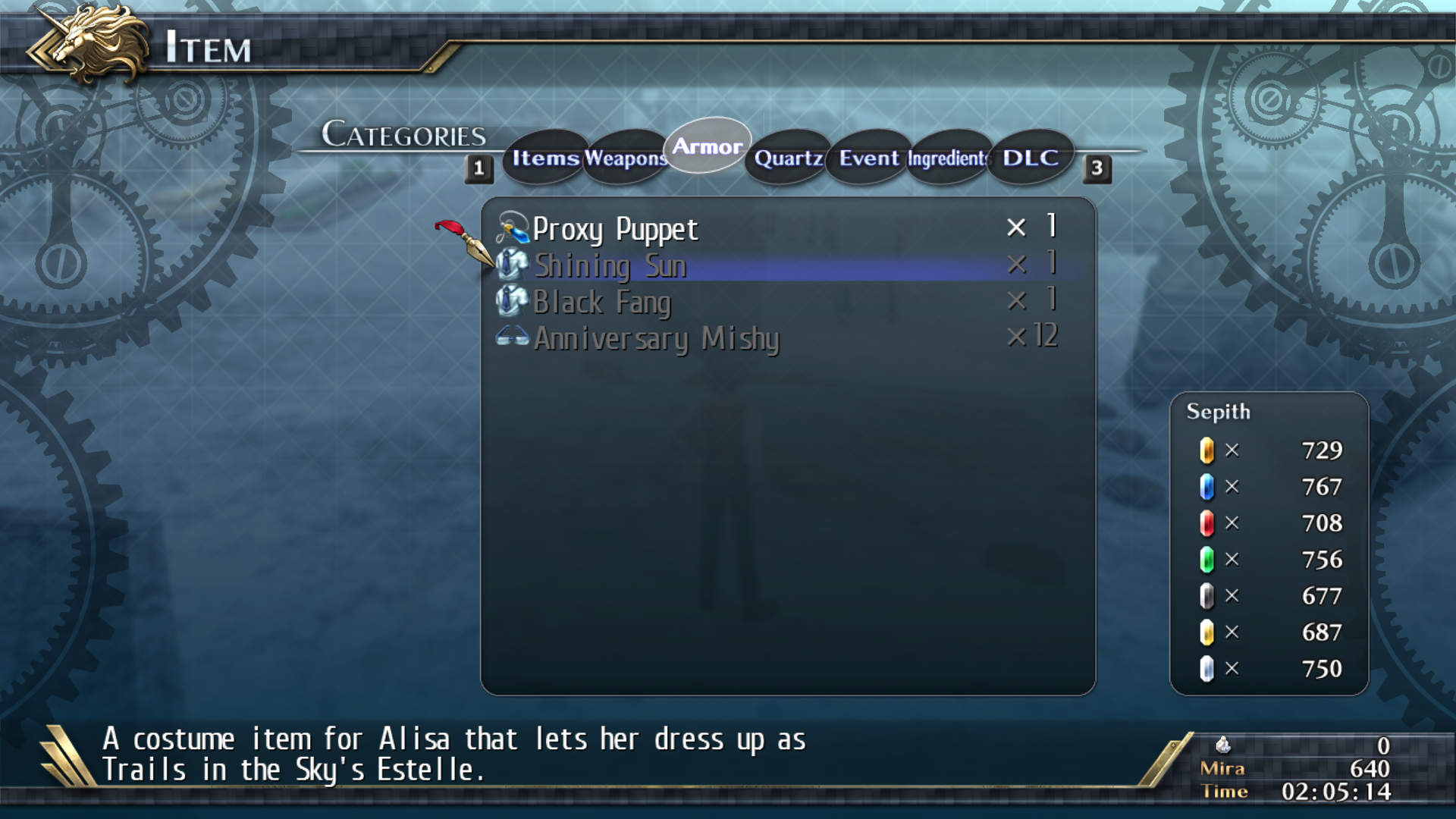
is for owners of the Trails Series on Steam and other platforms, which I have. So, that makes sense. The rest, I am unsure. Speaking of outfits…
Crashes with costumes
On Windows as well at the time of writing, wearing costumes sometimes can cause the game to crash. For example, early on when you enter a certain hot spring, the game will crash wearing the costumes given from the DLC, which I experienced.
Camera spinning on startup
Do you have xboxdrv installed? I did. systemctl stop xboxdrv.service should do the trick while you’re playing. You an always start it when you are done.
Performance notes, audio, wine debug
If you have problems with performance / audio, make sure you set the WINE Debug flags accordingly to get your performance back.
Reference System
touma@setsuna:Falcom/ed8_2 $ neofetch
-` touma@setsuna
.o+` -------------
`ooo/ OS: Arch Linux x86_64
`+oooo: Kernel: 4.15.3-1-ARCH
`+oooooo: Uptime: 13 days, 16 hours, 23 minutes
-+oooooo+: Packages: 1620
`/:-:++oooo+: Shell: zsh 5.4.2
`/++++/+++++++: Resolution: 1920x1080, 1920x1080
`/++++++++++++++: DE: GNOME
`/+++ooooooooooooo/` WM: GNOME Shell
./ooosssso++osssssso+` WM Theme: Adwaita
.oossssso-````/ossssss+` Theme: Paper [GTK2/3]
-osssssso. :ssssssso. Icons: Numix [GTK2/3]
:osssssss/ osssso+++. Terminal: gnome-terminal
/ossssssss/ +ssssooo/- CPU: Intel i5-2500 (4) @ 3.7GHz
`/ossssso+/:- -:/+osssso+- GPU: NVIDIA GeForce GTX 970
`+sso+:-` `.-/+oso: Memory: 6230MiB / 16005MiB
`++:. `-/+/
.` `/
I play games on GNOME since it works better for me than i3wm which is my development WM. I leave this here just so people can see what I was using at the time.
Ramblings
I’ve only played about 4 hours by now but I’ve not noticed any game crippling issues. Game seems to run great, with the occasional minor hiccup but things are good. I’ll edit this article if I come across anything that is a deal breaker and how I managed to work past it.